Top Salesforce Spring '22 Features (Part - 2)
- Piyusha Pilania
- Jan 10, 2022
- 6 min read

Salesforce Spring '22 release features part 2 is here to elevate, enhance and run your business efficiently. Let's have a look at what these features have in store for us.
Default Records for New Stores Save Time
Default records are assigned to a new B2B or B2C store when it is created. You will save time in the store setup process by not having to generate and assign these records separately. When you import data for a shop using a CSV file, the imported data is assigned to the default records.
Where: This modification affects Enterprise, Unlimited, and Developer editions of B2B Commerce for Lightning Experience and B2B2C Commerce.
How are these default records made?
• Buyer group
• Entitlement policy
• Store price book and store strikethrough price book
• Catalog with one Products category
Debug Your Orchestration in Progress
View debug information for orchestration in progress to better understand the path an orchestration takes with various scenarios and variable values at various stages in the automation. In a sandbox environment, we advocate designing and debugging your orchestration.
Where: This modification affects Enterprise, Performance, Unlimited, and Developer editions of Lightning Experience.
How: While you can view debug details for orchestrations in the process, we advocate designing and debugging your orchestration in a sandbox environment. You won't have to worry about manually undoing record additions, updates, or deletions as a result of your orchestration this way. Select Debug Orchestration from the menu for the in-progress orchestration in the All Orchestration Runs list view.

Troubleshoot a Failed Orchestration
To troubleshoot a failed orchestration and learn why it failed, look at the debug information.
Where: This modification affects Enterprise, Performance, Unlimited, and Developer editions of Lightning Experience.
How: While you can access debug details for failed orchestrations, we advocate designing and debugging your orchestration in a sandbox. You won't have to worry about manually undoing record additions, updates, or deletions as a result of your orchestration this way. You can see debug information for an orchestration that has been activated and has failed in one of two ways. If you haven't activated your orchestration, though, you'll only be able to see debug information in the error email.
Examine the data in the error email. You may also view the information in Flow Builder's Details pane by clicking the link at the beginning of the email. Set the email address on the Process Automation Setting page in Setup.
In the Quick Find box in Setup, type flow, and then choose Paused and Failed Flow Interviews. Select All Failed Flow Interviews from the list view dropdown on the Flow Interviews page.
With Auto-Layout, you may automatically place flow elements (Generally Available)
Auto-layout makes it easy to create flows and align pieces. Elements on the canvas are automatically spaced, connected, and aligned, saving you time and keeping your canvas tidy. The default canvas layout for flows is now auto-layout. In auto-layout, user templates are now also available.
Where: This change affects Salesforce Classic and Lightning Experience in the Essentials, Professional, Enterprise, Unlimited, and Developer versions.
How: Select Auto-Layout from the dropdown menu to switch between auto-layout and freeform. Click where you want the piece to run to insert it. The options and possible items for that place are then displayed by Flow Builder.

Click an element to modify, copy, or delete it.

After you've copied a piece, click where you want it to go. Then select Paste Copied Elements from the drop-down menu.
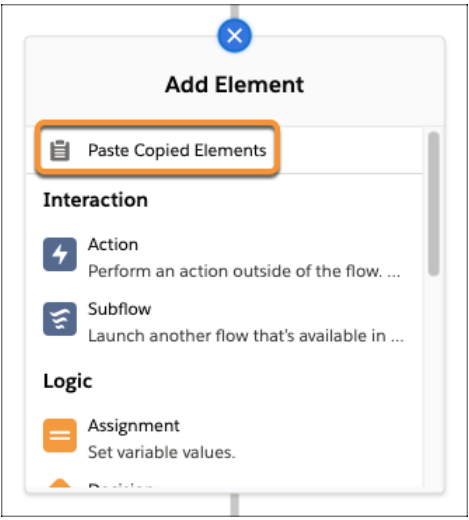
You can also move a group of items around by copying and pasting them.
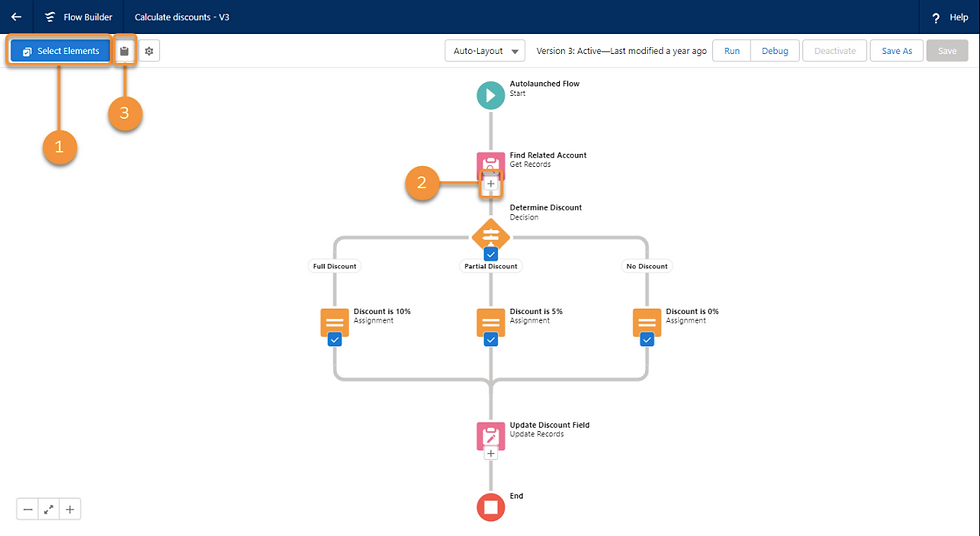
Select Elements (1), then click on each element you want (2). Click to copy the elements (3). To paste, click in the desired position and select Paste Copied Elements from the drop-down menu.
In Flow Builder, filter items into a collection.
In Flow Builder, you may now filter unnecessary data from your collections. To choose a collection and create conditions, use the Collection Filter element. The element produces a collection with only the elements that meet those conditions when the flow runs, leaving your initial collection untouched.
Where: This change affects Essentials, Professional, Enterprise, Performance, Unlimited, and Developer editions of Salesforce Lightning Experience and Salesforce Classic.
How: When defining conditions, you can use a formula or logic to specify the criteria, such as All Conditions Are Met, Any Condition Is Met, or your own custom condition logic.
In Flow Builder, create Einstein's Next Best Action Strategies (Generally Available)
Utilize the capabilities and structure of Flow Builder to present users with a personalized list of recommendations.
Where: This change affects Essentials, Professional, Enterprise, Performance, Unlimited, and Developer editions of Salesforce Lightning Experience and Salesforce Classic.
How: To make a strategy in Flow Builder, go to Setup's Flows tab and select New Flow.

Select the Recommendation Strategy category from the All + Templates tab (1). (2). Click Create after selecting the Recommendation Strategy flow type (3). (4).
Use the Get Records or Assignment elements to add your recommendations to the outputRecommendations collection variable when creating a recommendation strategy. These recommendations can then be displayed to users on a Lightning page.
Experience Cloud Sites Archive (Generally Available)
You're looking for a means to archive a site in Salesforce after it's no longer helpful for your business. On the detail page of your site, you can now use the Archive button. When a site is archived, all users, including administrators, are unable to access it.
Instead, users are sent to a page indicating that the site is undergoing maintenance. You can archive up to 100 sites, and they don't count against your Salesforce site limit of 100. You can always unarchive the site if you change your mind.
Where: This update affects Aura, LWR, and Visualforce sites in Enterprise, Performance, Unlimited, and Developer editions that are accessed through Lightning Experience and Salesforce Classic. To access this function, your organization must have at least one active community license.
How: To enable the Archive Site feature, contact Salesforce Customer Support. After turning on CMS-related tabs for your profile, go to App Launcher > Digital Experiences > All Sites to visit your site's detail page once it's been enabled in your org.
In Lightning Experience, say hello to the Digital Experiences App.
It didn't make sense to maintain naming the Salesforce CMS app CMS as we started adding new Digital Experiences settings to it in Lightning Experience. As a result, we renamed the Salesforce CMS app to Digital Experiences to match the Setup menu. You may now use this app to check your site's details and the underlying framework it uses, as well as archive or unarchive it, in addition to managing your content.
Where: This modification affects Enterprise, Performance, Unlimited, and Developer editions of Lightning Experience.
How: To go to the Digital Experiences app, use the app launcher (1)

The Lead Form Component has been updated to improve site performance.
The Lead Form is undergoing some changes. Your site can now handle up to 12,000 form requests per minute thanks to micro-batching technology. Your end customers will benefit from faster submissions and a cleaner experience without having to make any changes.
Where: This update affects Lightning Experience and Salesforce Classic users who visit LWR sites. When you buy Salesforce CMS in the Enterprise, Performance, Unlimited, or Developer editions, you get the Lead Form component.
Create accurate forecasts and expand your company (Generally Available)
Improve your production and operations by gaining visibility into your forecast data and developing reliable forecasts. Use the Accounts' Health dashboard to keep track of your accounts' performance based on revenue and quantity important criteria, and take steps to improve their health. Use the Account Insights dashboard to watch the performance of your accounts across a variety of standard and custom variables, assess forecast composition, and identify accounts and products that require attention.
Where: Where Manufacturing Cloud is enabled, this update affects Tableau CRM in Lightning Experience in Enterprise, Unlimited, and Developer editions.
Who: The Manufacturing Analytics Plus add-on license is required to construct an app using the Advanced Account Forecasting Analytics for Manufacturing template.
How: Select App | Advanced Account Forecasting Analytics for Manufacturing from Tableau CRM Analytics Studio's Create menu. Create your app by following the setup steps.
These are some of the important Salesforce Spring '22 release notes to enhance, boost and increase productivity, the efficiency of overall business functions. If you are looking to implement these features into your company or organization, get in touch with our expert team at Apphienz. Visit our website for more information and connect with us for any further queries.





Comments